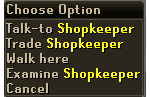Introduction
Welcome to RuneScape, the massive online adventure game by Jagex Ltd.! RuneScape offers many features and varieties within itself to keep everyone playing it with something to do - a vital characteristic of a game you play! Throughout RuneScape, you will be able to play mini-game that help level up various skills, battle ferocious beasts, complete quests that tax your intellectual abilities, congregate with other people playing the game, and much, much more!
The purpose of this guide is to help you take your first steps in RuneScape. Throughout this guide, we will explain a lot of things a new RuneScape player needs to know such as creating your character, controlling your character, interacting with various people and objects, and much, much more! However, as it has already been mentioned, you will be interacting with other players, of which runs security risks. To help prevent insecurity, it is recommended that you browse through our Security Centre for tips on how to keep you and your computer out of harm's way while playing.
When you're ready to create your RuneScape account, go to RuneScape.Com and click on the CREATE A FREE ACCOUNT (NEW USER) button. After you click this button, creating an account is very simple and explained very thoroughly.
Once you have created your account, click on the link to direct you to the playing area. This will take you to a page that indicates you need to select your detail level. Based on the information given to you on that page, select one. Now you will be at a page that tells you to select a world. To make the game choose one for you, click CHOOSE THE BEST FREE WORLD FOR ME. Alternatively, you can browse through the world list and hand-pick the world you would like to enter. You can customize the order of this world list by clicking on the arrows residing by the table headers - this is automatically saved on your computer. (NOTE: From now on, to log into your account, click PLAY RUNESCAPE (EXISTING USER) on the main page.)
After you have selected a world, the main game screen will load. To play, click "Existing User" and enter your account information to log in. On the main game screen, there are also two buttons along the bottom. The following is an explanation of their function:
| On the bottom, right corner of the login screen, you have the option to turn the login music on or off. To turn the login music on or off, simply click on the icon and it will rotate between on and off. You cannot change the login screen music. | |
| On the bottom, left corner of the login screen, you have a world switcher provided by Jagex to easily browse between worlds. If you click on this button, a screen will come up displaying all of the worlds in a format that you can choose (by clicking the arrows along the top bar). Gold shaded worlds are Members-Only and Silver shaded worlds are Free-Player worlds. |
Once you log in, you will be on Tutorial Island. This is the first thing a player must complete before being released into the "real world" of RuneScape. It is suggested that you pay attention as you will learn valuable information to newcomers while navigating through the island.
Once you have completed Tutorial Island, you will be teleported to the real world of RuneScape! This is the step where most people stumble, but you already have a clear advantage - you have discovered Tip.It!
How Tip.It Helps
Tip.It is a RuneScape fansite run by volunteer staff that is dedicated to bringing you comprehensive guides, databases, and other content regarding RuneScape. Tip.It contains information about many, many things in RuneScape - and Tip.It is updated all the time! To see all that Tip.It has to offer, check out the navigation bar on the left side of the screen.
Below are complimentary search engines that will search a database on Tip.It (Bestiary or Items) so that you can see just how much information Tip.It has. (All search results will appear in a new window.
Bestiary Search |
Items Database Search |
Return to Top
Control Panel
The picture in the middle of the table below is a of the main interface of the game. Around the picture, you will see a picture of the icon, what the icon name is, and what key you can press to quickly open that icon. (Note: There is no key that will automatically open the logout panel.) When an icon is open, the background around is given a dark red tint; this image has been modified to show all icons without the red background, however, in reality, one icon is selected at all times. You can also click on the icon names in the table below to take you to the subsection explaining that icon in detail.
| Fighting Style Icon | F-1 | 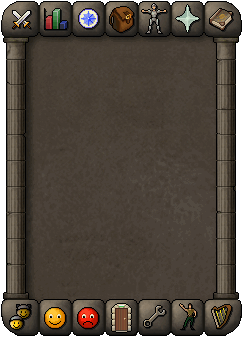 |
F-7 | Clan Chat Icon | ||
| Statistics Icon | F-2 | F-8 | Friends List Icon | |||
| Quest Panel Icon | F-3 | F-9 | Ignore List Icon | |||
| Inventory Icon | Esc | Logout Icon | ||||
| Equipment Icon | F-4 | F-10 | Game Options Icon | |||
| Prayer Icon | F-5 | F-11 | Emote Icon | |||
| Spell List Icon | F-6 | F-12 | Music Icon |
| Inventory |
The backpack (inventory) icon is the most important part of your control panel. You can easily reach this panel by pressing 'Esc' on your keyboard. Within this panel, there are 28 slots laid out in a 4x7 table that show everything that you have with you (excluding armour). Items can be clicked on for quick use, sometimes food will automatically be eaten or wearable items automatically worn, but usually you will "Use" and item and a white border will appear around it. After the border appears, you can use it with any other item on the gamescreen, but an action does not always occur. To get more item options, you can right-click on the item to get options such as examining or dropping the item. If you drop an item, it will disappear from your inventory and be placed on the ground, where it will be visible to only you for one minute, and other players after that. Re-arranging your inventory can be done by left-clicking on the item and dragging it to the spot you want it in.
Return to Control Panel
| Equipment |
The equipment menu is an area where you can see what you character is wearing, how much you currently weigh, and what stat bonuses you currently have. You can reach this area by pressing 'F-4' on your keyboard. Items you are wearing to not take up space in your inventory. If you want to wield an item that is currently in your inventory, right- or left-click on the item and select "Wield"; to remove an item you are currently wearing from the equipment panel, right- or left-click on it and select "Remove" (it will appear in your inventory). By clicking on the icon at the bottom with the shield and helmet (otherwise known as the "Show Equipment Stats" icon), a window will open showing a moving 3-dimensional picture of what you currently look like. Within this window, you can view your equipment stats, see how much you weigh, and change what you are currently wearing. By clicking on the icon with the skull and cross-bones, (the "Items Kept on Death" icon), you can see what three items you will keep if you die (considering you are not "skulled"). Some items also have an "Operate" option while they're being worn. Some items, such as the effect of the Ring of Life, will not have to be operated for the condition to be triggered, but others, such as the Amulet of Glory, do.
Return to Control Panel
| Fighting Mode |
The fighting mode panel is used in combat to decide which style of fighting you want to use. This area can be reached by pressing 'F-1' on your keyboard. At the top, the weapon you are using and your combat level is shown. There are typically four different fighting styles to choose from, the icon with the red background indicates that you are using that style. If you hover over the icon, you can get a description of what experience your fighting will go towards. Under the attack styles, you can toggle with the "Auto-Retaliate" button. Auto-Retaliate set to "Off" means that you won't automatically attack a monster or a player that attacks you first. If it is set to "On", you will automatically fight back when something attacks you, unless your character is still trying to reach a certain point on the map. At the very bottom, your special attack bar shows how much special attack you have left with a green bar. When you want to use your special attack, simply click on the bar and your next hit will be the special attack. You can take the use of the special attack away by clicking on it again before it is used.
Return to Control Panel
| Quest Panel |
In the Quests menu you will see a complete list of the RuneScape quests. This menu can be accessed by clicking on the Blue Star or by pressing 'F3'. When you haven't yet begun a quest, the name will appear in red. When you have started the quest, the name will be yellow, and when you have completed it the name will appear in green. Furthermore, you can click on the quest names to get a short description of what you have done in the quest and what you need to do next. (Detailed information for conquering quests can be found in our Quest Guides.) Your total quest points are shown at the top. Also, by clicking on the green Quest Star icon located within the Quest Log, you can switch to your Achievement Diary list, and clicking it again (when it is now blue) will return you to your Quests menu.
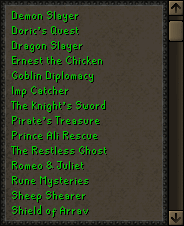
Return to Control Panel
| Statistics |
In the Statistics menu, accessed by clicking on the red, green and blue Bar Graph or by pressing 'F2', you will find all of your stats/skills. When you hover over the icon of a skill, you will be able to see your current experience, and how much experience you need to get to the next level of the skill. You can click on each skill to bring up a small menu of information about that skill. This is very handy for a quick reference and usually has info about different things you can do at different levels. Detailed information about each skill, what can be done at each level and how much experience can be earned is shown in our Skill Guides.
Return to Control Panel
| Prayer |
In the prayer menu you will find a list of different prayers you can use. The Prayer menu is accessed by clicking on the silver Star icon or by pressing 'F5'. Prayer allows you to boost your stats for a short time to give you an added boost when you need it most. You can also activate certain special abilities with certain prayers, such as protection against certain kinds of attacks. (See Your Character for tips on beginning training.)
Return to Control Panel
| Magic |
In the magic menu you will find a list of different magical spells you can cast. The Magic menu is accessed by clicking on the Spell book icon or by pressing 'F6'. Magic is a powerful form of combat that allows you to attack your foes from afar with devastating effects. (See Your Character for tips on beginning training.)
Return to Control Panel
| Friends List |
Your friends list is your way to keep track of players you want to remember that you have met in Runescape. You can access this menu by clicking on the yellow smiley face icon or by pressing 'F8'. On your friends list you're able to talk privately with your friends. You can do this by clicking on a friend's name, and then entering a message in the chat box under your game screen. This is explained in greater detail in the Chatting section of this guide. You also have two different options: one is to add a friend to your list, and second is to delete a friend from your list. Furthermore, you will be able to see what world your friends are using. If they are on the same world as you, their name will appear in green, while if they are on a different world, their name will be yellow, and if they aren't online, their name will be red. When you're talking privately with a friend, other players cannot see these messages.
Also at the top of your friends list you will find information telling you which world you are currently on.

Return to Control Panel
| Ignore List |
Your ignore list is the opposite of your friends list. The ignore feature enables you to ignore messages from other users who you do not wish to receive messages from (such as someone who is harassing you or being offensive). If you add a name to this list, that user will see you as being offline permanently and will not be able to trade with you nor speak to you. Again, you have the options to add or delete users from the list. You can access this list by clicking on the red angry face or by pressing 'F9'.
Return to Control Panel
| Game Options |
By clicking on the Wrench or pressing 'F10', you can access the Game Options menu. The Game Options menu contains several useful toggles and adjustments that allow you to customize the way you experience the game.
| Screen Brightness | |
| Music Volume | |
| Effects Volume | |
| Area Sounds (Ambience) Volume | |
| Mouse Buttons | |
| Chat Effects | |
| Split Private Chat | |
| Accept Aid | |
| Run and Energy | |
| House Options |
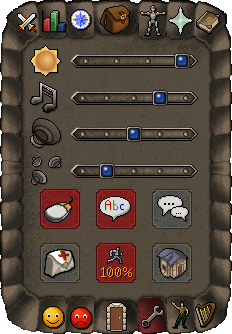
Here's a quick run through of what each one does.
Screen Brightness
![]()
Screen Brightness is used to make the screen darker or brighter depending on your personal preference and monitor. Choosing to have the screen too dark can give you headaches while playing, so we recommend you set it to either bright or very-bright on TFT screens, and normal or bright on normal CRT screens. Slide the bar next to the icon left or right to adjust this control.
Music Volume
![]()
This volume control sets the sound level for the RuneScape music (or turns it off); this will be explained a bit more in the Music part of this guide. Slide the bar located next to the icon left or right in order to adjust this control.
Effects Volume
![]()
The Effects Volume control allows you to change the sound level for the in-game sound effects (doors closing, monsters fighting you, etc.) Slide the bar next to the icon left or right to adjust this control.
Area Sounds (Ambience) Volume
![]()
This control allows you to change the volume level of the ambient in-game sounds. This includes terrain sounds, nearby player activities, birds, and weather effects such as wind. Slide the bar next to the icon left or right in order to adjust this control.
Mouse Buttons
![]()
The Mouse Buttons control configures RuneScape to work with either a one button or two button mouse. If you choose to have two (default setting), you will have a left click option, and a right click menu. If you choose one button, you will automatically get the menu when clicking.
Chat Effects

The Chat Effects control determines whether you see in-game chat effects or not (these can get annoying after some time.) For more information about these, see the Chatting section of this guide.
Split Private Chat
![]()
This control allows you to split private chat! Amazing eh? You can either display private messages in the chat box (if off), or in the lower part of the game window (if on) - this will help you notice private messages when you are in a crowded public area.
Accept Aid
![]()
This toggle allows you to turn off or on the ability for another player to assist you. This option strictly controls whether or not another player can cast healing, curing, or teleporting spells on you. Turn it off to keep from being interrupted during risky situations, however, because some players may try to teleport you. When this happens, a window appears asking for you to confirm the teleport; this window interrupts your actions, which can be fatal in combat.
Run (and Energy)
![]()
Run (and Energy) is as simple as it looks. This option selects between walking and running. You need energy to run. The percentage shown on this control tells you how much run energy you have left. When it hits 0%, your character automatically starts walking. (For more info on running, energy and weight, see our Getting Around guide.)
House Options
![]()
The House Options button brings a member to another menu which allows them to change modes in their player-owned house (see the Construction guide). You can turn building mode on or off, expel all of your guests, or leave your house.
Return to Game Options
Return to Control Panel
| Emotes |
Emotes are a nifty addition to the game. You can make your character perform various actions and poses by simply clicking your desired emote. These emotes are accessed by clicking on the appropriate image in your Emote menu, accessed by clicking on the waving man icon or by pressing 'F11'. The image displayed in each spot is the emote activated when clicking it. You can also hover the mouse over the image for a tooltip to appear displaying the name of the emote. Coloured emotes are ones you have unlocked, while grey emotes are ones you haven't unlocked.
| Current Emotes | |||
| Start With: | Obtained from Quests (Members Only): |
Obtained from Random Events: | Other: |
| Yes No Bow Angry Think Wave Shrug Cheer Beckon Laugh Jump for Joy Yawn Dance Jig Spin Headbang Cry Blow Kiss Panic Raspberry Clap Salute |
Lost Tribe: Goblin Bow Goblin Dance |
Mime: Glass Box Climb Rope Lean Glass Wall Gravedigger: Zombie Walk Zombie Dance |
Stronghold of Security: Idea Stamp Flap Slap Head Holiday Emotes: Scared Rabbit Hop Exclusive (P2P): Skill Cape |
Notes:
- The "scared" emote could only be obtained during the 2005 or 2006 Halloween event, and the "rabbit hop" emote during the 2006 or 2007 Easter event. Read all about holiday events in our Holiday & Rare items guide.
- The "skill cape" emote is reserved for members who have reached level 99 in a skill and are wearing a cape to commemorate it. Learn more in our Achievement Capes Guide.
Return to Control Panel
| Music |
The music menu will show you a list of all the different musical pieces in RuneScape. Clicking on the harp icon or pressing 'F12' will open this menu. The different songs are only unlocked if you have been to a certain area in the game. When a song is unlocked it will appear in green. You also have the option to choose between Auto and Manual music selection. If you choose automatic, the music played will be the music that goes with your current location, whereas if you choose manual you will be able to choose to hear any unlocked music yourself. For more information about where you need to go to unlock each piece of music, check out our Music Locations guide.
Return to Control Panel
| Clan Chat |
The Clan Chat feature in RuneScape allows you to chat with your friends or clan mates around RuneScape in the public chat box!
To join a clan chat, go to the Clan Chat panel and click the "Join Chat" button. Next, type in the channel owner's name, NOT the clan name, in the box that appears. To set up your clan chat, click the "Clan Setup" button. The features are explained below. If you cannot join a clan chat channel, it could be because you are not on that person's friends list, your rank is not high enough, the channel has 100 people already talking in it (unlikely), or because you have been kicked from the channel before.
Clan Setup When you open the "Clan Setup" button, you will be confronted with a window that has four buttons on the left, and a list on the right. The four buttons allow you to control your chat channel settings in general, and the list allows you to control who, on your friends list, can enter the channel.
General Configuration (Four Buttons)
The "Clan Name" button allows you to change the clan name. Click on the button and you will be asked to enter the clan name in the textbox.
The "Who can enter chat?" button allows you to set who can enter your chat based on the ranks that you have given people on your friends list. If you select "Anyone", people that are not on your friends list can join. (NOTE: "Joining" does not include "Talking.")
The "Who can talk on chat?" button allows you to set who can socialize in the chat screen. If you select "Anyone", people that are not on your friends list can talk.
The "Who can kick on chat?" button allows you to set who can kick people out of clan conversations. Only give this access to people who can be trusted! (A "kick" will result in the person being kicked to be locked out of the channel for an hour!)
NOTE: As Channel Owner, you can perform all of these actions without having to make special settings.
Ranks (List)
By clicking on people's names on the list to the right, a pop-up will show a list of rankings that you can set them for. Although the ranks are typically just names, here they are in order from lowest rank to highest rank:
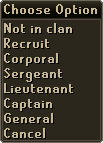
These ranks are also used in the general configuration of your clan chat. (For example, if you have Sergeant+ as able to kick on your clan chat, Sergeants, Lieutenants, Captains, and Generals will be able to kick on your clan chat.)
Typing in the Chat
In order to speak in your clan chat, put a / before anything you type, otherwise it will be spoken publically. Clan chat messages in the chat box are indicated in the following format:
[Clan Name] Person Speaking: Message
Return to Top
| Log Out |
Surely you don't need any assistance to do this?!
Return to Control Panel
That completes the control panel, let's move on to some of the other important things in RuneScape.
Return to Top
Interface
Movement
Scenery Interaction
Camera
Mini-map
Trading
Shops
Banks
Warning
Movement
Moving around in RuneScape is quite easy. Simply point your mouse at where you want to move your character to, and click your left mouse button. When you click, a little yellow cross will appear, and you will start moving. Your character will automatically walk around tables, trees, fences and other objects if required. As you explore more and learn about the several areas in the huge RuneScape world, there will be different ways to get around the world. Refer to our Getting Around Guide for detailed information.
Scenery interaction
Interacting with objects in RuneScape is easy. All you have to do is point your mouse at the object or NPC (Non Player Character) you wish to interact with and click on it/him/her. While hovering over an object, the default option will be shown in the top-left hand corner of the screen, this action will be performed if you left click. For more options, right click and you will be able to select from a list. The default option is usually the action which is most used, for instance, all items on the ground are left click to pick up, and all doors are left click to open. All objects, items and NPCs may also be examined (in the right click menu.) This is useful for finding out some information about it.
The picture below shows the right click menu of a shopkeeper. The default left click option is to 'talk to' him, but you can also 'trade' with him, 'examine' him or walk over to him.
Camera
Sometimes you will need to see your character from a different angle to see what you're doing. To change the camera angle, simply use the arrow keys on your keyboard. Right and left make the camera angle go from side to side, and the up and down keys make the camera go up and down. Sometimes the game automatically moves your camera when you walk near cliffs and mountains.
Mini map
Above your control panel you will find a little map. This shows the area around you. When you are moving somewhere, a little red flag will be placed at your destination. You can also move your character by clicking on the map. It also has a little compass so you know which direction you're going. If you get lost, try looking at the world map. Alternatively, you could buy a Newcomer's map from the general store in Lumbridge for one gp. Whenever you read it, it'll automatically pinpoint your location. Keep in mind that it only covers Varrock, Lumbridge, Draynor Village, Port Sarim, and Falador surface areas and all surface areas between them. If you are outside these areas, your location will not be shown.
Trading
Trading with other players is something that makes RuneScape great. You can trade almost every item in the game, except quest items. To trade with other players simply right click on their character, and select trade. The person will get a message on their screen saying "X wishes to trade with you" (Where "X" is your RuneScape name). If the other player accepts your wish, he needs to right click your character and choose trade as well. When both of you have done this, a new window will come up, where you can trade your items. Also, if someone wants to trade with you, you can just click on "X wishes to trade with you" to open the trade window.
The window will have 2 parts. The left side is your own offer. This part will contain the items you are willing to trade to the other person. To add items simply click them in your inventory. You have some more options if you right click the item. As shown below, you can easily offer 1, 5, 10 and all of the item. You can also select to offer "X" which enables you to enter the number on your keyboard, this is useful when making trades with large amounts of items. (Read the bank section below to learn about notes, too.)
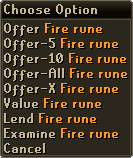
The right part of the trade screen is what the other person is offering you in exchange for your items. When you have reached a trade that is acceptable to both of you, you will both have to click accept in the middle of the screen. The small box in the middle tells you how many inventory space your partner has. Your opponent will automatically decline any trade offers that he/she cannot carry so take this into account when offering. When you have done that, another screen will appear asking you to accept again. Remember to always check this second trade screen! If you do not check this screen, you may be cheated/scammed. Check both your own side, and the other player's side to make sure everything is as it should be. After that, click accept again, and the trade will be executed. Also, the trade screen will notify you with a large exclamation mark (!) if your opponent changes any items in the trade window. A sample of the Trade screen is shown below: If you'd like more information about trade and other scams and how to stay safe while playing, we recommend you pay a visit to our Security Centre.
Shops
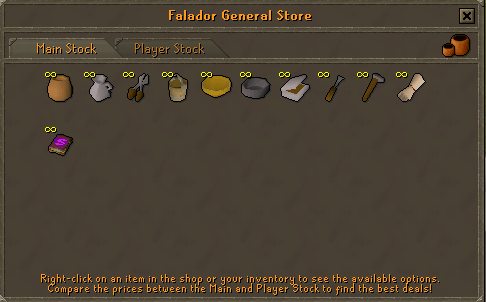
There are many shops in RuneScape, and they deal with a lot of different items. One of the most important shops is the General store. You can find these all over RuneScape, and they will buy almost any item, and give you money for it. However, specialised shops will buy your items for more, and sell items to you for less, so it's often worth going to them.
To open up a shop window you will need to talk with the shop keeper or shop assistant. After a bit of talking, a shop window will appear. You can also right click the shop keeper and choose trade, which will open the shop window instantly without the talking. The window has two tabs on it - Main Stock and Player Stock. Left clicking on an item in your inventory will show you how much the shop will pay you for it, and left clicking on an item in the shop will show you how much you must pay the shop for it. To sell an item to the store you will need to right click the item to bring up a menu, and select how many you wish to sell - 1, 5, 10, 50.
Buying items from shops is very similar. Just right click the item in the shop window and select buy 1, 5, 10 or x. The main stock tab of the shop sells items that have an infinite stock. The player stock tab will sell anything that has been sold buy a Runescape player. Shops only accept coins, and you may need to save up a bit before you can buy some of the more expensive things.
Banks
Banks in RuneScape are simple and easy to use. They can be used to store your items so you don't have to carry them around in your inventory. To access your bank account, you'll need to find a bank (check the world map), and left click on the bank booth to use it. After a little talk with the banker, he will give you access to your bank account. (You can right click and select 'use quickly' to skip the chit-chat.) Note that you can only deposit items that are in your inventory (not those which you are wearing.) Depositing and withdrawing items is similar to using shops and trading, you just click on the item in your inventory to deposit it, and click it in the bank to withdraw it. You also have the deposit/withdraw 1, 5, 10 or X options.
Another feature of banks is bank notes. This allows you to withdraw large amounts of items (more than you can fit in your inventory) so that they can be easily traded. Simply click the 'note' button at the bottom of the bank screen.
Warning Screens
Although most of Runescape are quite safe to stay for indefinite periods of time, there are areas that will damage you (eventually knocking you out if you stay around long enough) if you do not have the appropriate equipment that will help you survive. An example of the warning screen is shown below:
Note: The option to have the warning message hidden only appears after you have seen the same Warning screen at least 6 times (e.g. have gone through the Shantay pass 6 times).
When adventuring through these dangerous areas, it is advised, especially for the first time, to be fully equipped with the equipment needed for these hostile terrains.
Return to Top
Chatting
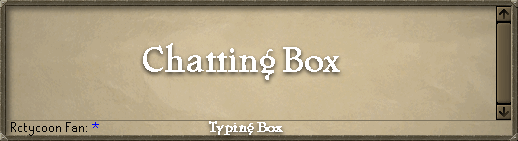
Chatting in RuneScape is of course important. You need to communicate with other players to play the game fully. To chat you simply enter your message in the typing box and hit enter. When your message has been sent, it will appear in the chat box, and above your character's head. Normal chat is blue in the chat box.
Private messages
Private messages are, as the name would suggest, private between you and another user. To send these, you will need to have the friend on your friend list (look above for more information), then click his or her name, and type in a message in the chat box. When you're done with the message, just hit enter and your friend should see the message on their screen. Only you and your friend who can see what you type. Private messages are red in the chat box.
Split private chat
In the Game Options part of your control panel you have an option to split your private chat. If you have this set to off, the private messages you receive will appear in your chat box. If you have it on, your private messages will appear as light-blue text above the chat box, in your game window.
Underneath the chat area there are three buttons to control your interactions with other players.
Public chat
The public chat button controls the chat that everyone can see. There are four options; simply click to change between them.
- On: Chat acts normally, you can see messages from everybody above their heads and in the chat box.
- Friends: You only see public chat messages from people on your friends list.
- Off: You see no public chat at all. If you talk, the button automatically changes to hide.
- Hide: You only see messages above people's heads, not in the chat box.
Private chat
The private chat button toggles how you filter the people who can private message you.
- On: Everybody can add you to their friends lists, and everybody can talk to you.
- Friends: Only people on your friends list can private message you, everybody else sees you as being offline.
- Off: Nobody can send you private messages, you appear as offline to everybody. If you private message someone in this mode, the button automatically changes to friends.
Trade/duel
The trade/duel button toggles who you can try to trade you or challenge you to a duel (members).
- On: You see trade and duel requests from everyone.
- Friends: You only see trade and duel requests from people on your friends list.
- Off: You see no trade or duel requests. You may, however, still send requests to other players.
Chat effects
You might have seen someone who is typing with a red-coloured text, or text that's waving. Typing like this is called chat effects, and you can only see them if you have the chat effects part of your settings in your control panel on. Chat effects will only appear over the head of the person using them, not in your chat box - there, the text will look normal.
To use the chat effects, you will need to write the code, and a colon
( : ) right after it with no space, and then your message without a space before the first word. For example, writing red:Hello would make you say "Hello" with a red font, but if you throw in a space and write red: Hello, you would actually say "Red: Hello" in game... Here is a full list of the codes:
| Colour codes: | Movement codes: |
| Red: Text is red | Wave: Text moves up and down. |
| Yellow: Text is yellow (default colour) | Wave2: Text waves diagonally. |
| Green: Text is green | Shake: Text shakes bizarrely. |
| Cyan: Text is cyan | Slide: Text slides from up to down. |
| Purple: Text is purple | Scroll: Text scrolls from left to right. |
| White: Text is white | - |
| Flash1: Flashes between red and yellow text | - |
| Flash2: Flashes between cyan and blue | - |
| Flash3: Flashes between light and dark green | - |
| Glow1: Text fades from red, to orange, to yellow, to green, to cyan |
- |
| Glow2: Text fades from red, to magenta, to blue, to dark red, to red |
- |
| Glow3: Text fades from white, to green, to white, to cyan | - |
Now, if you want to do something really advanced, you can use one of the colours AND movements at the same time. For this you need to write the colour first, and then scroll/wave. For example you could write something like this red:wave:Hello everyone and you would say "Hello everyone" with a red waving text.
Glossary
In addition to common internet shorthand (brb, lol, g2g, etc.) RuneScape players have developed a set of slang for RuneScape items, places and terms.
| Glossary - Items | |
| Weapons and armour | Items |
| 2h - Two-handed sword Addy - Adamant Ammy - Amulet Battle/B-axe - Battleaxe Blk- Black armour Chain - Chain mail D or Drag - Dragon DDP - Dragon dagger poisoned (p) Full - Full set (i.e. Chest & legs, full helmet, and sometimes shield) (g) - Gold trimmed Helm - Helmet Kite - Kite shield Large/Lrg - Full helmet Legs - Leg plate mail Long - Long sword Med - Medium helmet Mith - Mithril (p), (p+), (p++) - poisons of higher effect Plate/pl8/chest - Body plate mail R - Rune Scimmy - Scimitar Square/sqr - Square shield (t) - Trimmed |
Airs - Air Runes Ammy - Amulet Axe - Hatchet Bloods - Blood Runes DOR - Disk of Returning Earths - Earth Runes Ess - Rune essence Fires - Fire Runes Glory - Amulet of glory Gp - Gold coins (money) Law - Law Runes Lobs/Lobbies - Lobsters Mask - Monster mask Minds - Mind Runes Nats - Nature Runes Phat - Party hat Pick - Pick axe Pot - Potion ROW - Ring of Wealth Saph - Sapphire Santa - Santa hat Souls - Soul Runes Swordies - Swordfish Talis/Tally - Talisman Unids - Unidentified Herbs Waters - Water Runes Wealth - Ring of wealth |
| Glossary - Generic | |
| 1337 - Elite, also "cool" Ard(y) - Ardougne Att - Attack level Barb Village - Barbarian Village CW - Castle Wars Def - Defence level Edge - Edgeville F2P - Free to Play (Free version of RS) Fally - Falador FM - Firemaking FTW - For the win G2G - Got to go GP- Gold pieces (money in game) Hits/HP - Hit points K - A thousand of something, usually gp (eg. 2k = 2.000gp), can also mean okay KBD - King Black Dragon KQ - Kalphite Queen Lag - pauses or jumps in play due to slow internet connection speed Lumby - Lumbridge Lvl - Level Mil - A million of something, usually gp Newb - Player who is new to RuneScape. |
NFS - Not for sale Noob - Experienced player who acts like a newb (derogatory) NP - No Problem NTY - No, Thank You NVM or NM - Nevermind OMG - Oh my God, or Oh my gosh Owns - Very good, or best at something P2P - Pay to Play (Members version of RS) PC - Pest Control Pker - Player Killer RC - Runecrafting RL - Real life ROFL - Rolling on the floor laughing RS1/RSC - RuneScape 1 (Classic) RS2/RS - RuneScape (2) Seers - Seers Village Str - Strength level TY - Thank You WC - Woodcutting WP - Wrong person Wildy - Wilderness Varr/Vrk - Varrock YW - Your welcome |
Return to Top
Your Character
Changing your looks
You can wear many different clothes, hats, gloves and boots in the game, but there are ways to change even your basic appearance.
- Skin colour and gender: If you want to change your skin colour or your gender, you will need to visit the Make Over Mage. He is located south-west of Falador. He will charge 3,000 coins to change your appearance.
- Hair and beard: If you want a new fancy haircut, a nice smooth shave (he can make your beard grow as well!), or a new hair colour, jump by the Hairdresser in his shop in north-west Falador. He will charge 2,000 coins to change your appearance.
- Clothes: If you want some different clothes, drop by Thessalia in Varrock (her store is in the south-west corner of the market place.) She will charge 500 coins to change your top and another 500 to get your legwear changed. To change your boots visit the Fremennik tailor Yrsa on the west side of Relleka for 500 coins (only mem